If you’re using your Samsung subwoofer and the blue light is on, you expect to be hearing sound. However, it can be quite frustrating when the blue light is on but there’s no sound. This can be particularly annoying when you want to feel that deep bass during a film or while listening to music.
In this article, we’ll take a closer look at what might be causing your Samsung subwoofer to have the blue light on but no sound coming out of it.
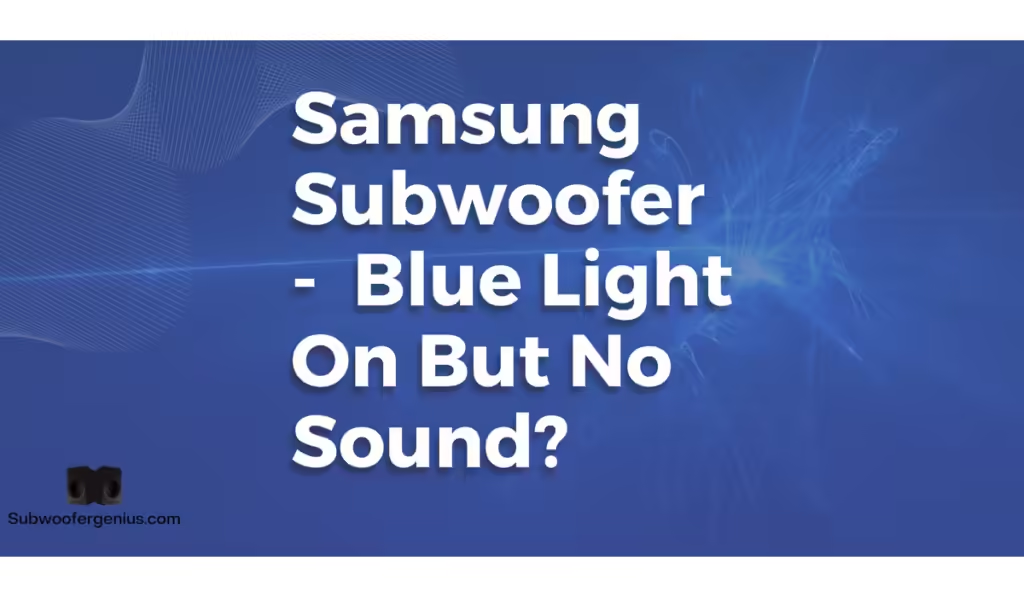
Samsung Subwoofer – Blue Light On But No Sound?
Sometimes, the sound on your Samsung subwoofer can drop out even though the power is on and it appears to be connected. The blue light on the subwoofer indicates that the Samsung subwoofer is on and connected correctly to the Samsung soundbar. However, despite this indication, the absence of sound can be perplexing and frustrating.
Various factors could contribute to this issue. It could be something as simple as a setting that needs adjustment, or it might require a more involved solution. Understanding these factors can help you troubleshoot effectively and restore the desired audio experience.
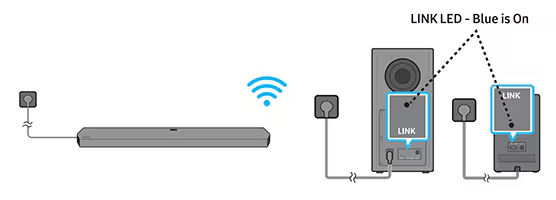
Possible Reasons For No Sound
There are a few different reasons you can check before doing anything major to fix the issue and ensure that it’s functioning properly.
Subwoofer Volume Level
It may seem pretty obvious, but it’s always a good idea to check that the volume of the Samsung subwoofer is above zero. If the blue light is on but there’s no sound, try turning the volume up and seeing if that was the issue.
- Ensure the volume knob or setting on the subwoofer itself is not at the lowest level.
- Sometimes users accidentally hit the mute button; ensure it is not muted.
- Verify if adjusting the volume level on the soundbar makes a difference, as the subwoofer volume might be controlled through the soundbar.
- Check if there are any volume-related settings in the Samsung SmartThings app that could be affecting the subwoofer output.
- Use the remote control to increase the volume and observe if there is any change in the audio output.
Other Device Volume Level
If you’ve got the subwoofer connected to your phone, it could be that your phone has the volume level set to zero. Try checking the volume on the device and make sure it is above zero so that sound can be heard.
- Test the volume level on different devices such as a smartphone, tablet, or computer to ensure the issue is not device-specific.
- Ensure that the media or music player app you are using has its volume set to an audible level.
- Sometimes, individual app settings might override system volume; check those settings as well.
- If possible, connect another device to the subwoofer to see if the issue persists.
- Make sure that any Bluetooth or wired connection to the subwoofer is secure and functioning properly.
Other Device Connection
If you’ve checked that the sound on the devices is above zero, it’s also worth checking the connection of the other devices linked to the soundbar and subwoofer. For instance, if you’re using a phone to listen to music with your soundbar and the subwoofer works fine, but the sound drops out when you connect to your Blu-ray player, it’s likely an issue with that device rather than the Samsung subwoofer. Try the connection again and ensure that the device is properly connected.
- Test connections with different cables or wireless setups to rule out faulty connections.
- Ensure that the input source on the soundbar is set correctly to match the connected device.
- Try rebooting the connected device to see if it resolves the issue.
- Check for any updates or firmware upgrades for the connected device that might resolve connectivity issues.
- Use different ports or inputs on the soundbar to determine if a specific port might be causing the problem.
Speaker Test
Another good method to check if Samsung subwoofers are working correctly is to carry out a speaker test. Simply hold down the right button on the soundbar’s remote control for at least 10 seconds and it should let you know if the speaker is working or not.
After the test, review the soundbar display or app for any diagnostic messages or errors.
Follow the soundbar instruction manual for specific steps to initiate a speaker test.
Observe if the subwoofer responds during the speaker test phase.
If the subwoofer does not respond, it may indicate a hardware issue that needs further investigation.
Conduct the speaker test in a quiet environment to hear any subtle sounds from the subwoofer.
How To Fix A Samsung Soundbar With No Sound
We’ve looked at the more obvious (but sometimes missed) issues with your wireless subwoofer. If that hasn’t resolved the issue, how do we get the sound back on our device even if there’s a blue light?
Check Subwoofer Range
The maximum range of the wireless subwoofer is around 33 feet from the soundbar. If the devices are out of this range, it’s likely this could be causing the sound issue. If another device with the same wireless frequency is within range, this could also limit the sound from coming out of the subwoofer. Devices such as a WiFi box can interfere with the connection of the soundbar and subwoofer. Also, check for anything that can be blocking the connection of the devices. A wall between the devices, for example, can lead to interference and affect the subwoofer sound.
- Measure the distance between the subwoofer and soundbar to ensure they are within the optimal range.
- Remove any obstacles, such as furniture or walls, that could interfere with the wireless signal.
- Experiment with placing the subwoofer and soundbar in different locations to find the best position for clear connectivity.
- Turn off other wireless devices temporarily to see if they are causing interference.
- Check the user manual for any specific guidelines on placing the subwoofer and soundbar for optimal performance.
Manual Connection
Try the connection process again to see if it will fix the issue. Follow these steps to have the Samsung subwoofer manually reconnect to the soundbar. If done correctly, the indicator light should turn on and stay on.
- Turn off both the subwoofer and soundbar before starting the reconnection process.
- Press and hold the ID Set button on the subwoofer until the blue light starts blinking.
- On the soundbar, press and hold the Mute or Volume Down button until the ID Set message appears on the display.
- Wait for the blue light on the subwoofer to stop blinking and stay on, indicating a successful connection.
- Test the sound output to ensure the subwoofer is functioning correctly.
Firmware Update
If you’re not getting sound from the subwoofer, it could mean the current firmware version is not updated. To carry out the firmware update, firstly make sure that the Samsung subwoofer is turned off. Next, press the Sound Control button once. Then press the button again and hold it down for between 20 and 30 seconds. If the version needs to be updated, the easiest method can be done by using the SmartThings app. Simply download the app and follow the instructions. Alternatively, if the soundbar has a USB port, you can download the file and update it that way.
- Check the Samsung website or support page for the latest firmware version available for your subwoofer and soundbar model.
- Ensure your smartphone or tablet has the SmartThings app installed and is connected to the same WiFi network as the subwoofer.
- Follow the step-by-step instructions in the app to complete the firmware update process.
- If using a USB port, download the update file onto a USB flash drive and follow the manual update instructions provided by Samsung.
- After the update, restart both the subwoofer and soundbar to complete the firmware installation.
Reset Power
Sometimes, although the Samsung subwoofer’s blue light is on and the power is fine, simply removing power from the devices can help fix the sound issue. A basic reset is pretty simple to do and might help the problem. To reset the power, turn off the wall socket and unplug the power cord from the wall and the Samsung subwoofer. Leave everything for a few minutes and then plug both the subwoofer and soundbar power cords back in, ensuring that all the power is correctly connected. The devices should then connect automatically and you can try using the sound to see if the issue is resolved.
- Ensure both the subwoofer and soundbar are completely powered off before unplugging them.
- Wait at least 5 minutes before plugging the devices back in to allow for a full power reset.
- After plugging in, turn on the devices and wait for them to reconnect automatically.
- Check for any error messages or indicators that might appear during the power reset process.
- Test the sound output once the devices are reconnected to see if the issue is resolved.
Service Required
If you’ve tried all of the above and nothing seems to be working to fix the lack of sound, it might be a question of contacting Samsung for service. You can contact Samsung through their website and request further help to fix the issue.
Keep a record of all communications with Samsung support for future reference.
Visit the Samsung support website and navigate to the customer service section.
Provide the necessary details such as your subwoofer and soundbar model number, purchase date, and a description of the issue.
Follow the instructions provided by Samsung for troubleshooting and possible service options.
If needed, arrange for a service appointment or mail-in repair as directed by Samsung support.
Final Thoughts
That’s our look at fixing a Samsung subwoofer that has the blue light on, but no sound seems to be coming out of it. Before you start worrying and contacting Samsung to fix the issue, it’s always a good idea to try everything included above. From the more obvious solutions of simply turning the volume up, to carrying out a firmware version update using the SmartThings app, it’s worth trying all of them to see if it’s just a simple fix. If you are still unable to resolve the issue, take a look at this Reddit thread from a year ago which could shed some more light.
Key Takeaways
- Volume Levels: Ensure both the subwoofer and connected devices have their volume levels set above zero. Check for mute settings and adjust volume controls on the subwoofer, soundbar, and connected devices.
- Device Connections: Verify that all devices are properly connected. Test connections with different cables or wireless setups and ensure the input source on the soundbar matches the connected device.
- Speaker Test: Conduct a speaker test to determine if the subwoofer is functioning correctly. Follow the instructions provided in the soundbar’s manual.
- Subwoofer Range: Ensure the subwoofer is within the optimal range (33 feet) from the soundbar and remove any obstacles that could interfere with the wireless signal.
- Manual Connection: Reconnect the subwoofer to the soundbar manually by following the correct steps to ensure a stable connection.
- Firmware Update: Update the firmware of the subwoofer and soundbar using the SmartThings app or a USB flash drive to resolve potential software issues.
- Power Reset: Perform a power reset by unplugging the devices for a few minutes and then plugging them back in to reset the connection.
- Professional Service: If none of the above solutions work, contact Samsung customer service for further assistance or potential repairs.
FAQ
Why is the blue light on my Samsung subwoofer but there’s no sound?
The blue light indicates that the subwoofer is powered on and connected to the soundbar. However, there may be issues with volume levels, device connections, or interference that need to be addressed.
How can I check if my Samsung subwoofer’s volume is set correctly?
Ensure the volume on the subwoofer itself is not at the lowest level. Use the remote control or the Samsung SmartThings app to adjust the volume settings and see if it resolves the issue.
What should I do if my connected device has no sound despite the subwoofer being on?
Check the volume levels on the connected device and ensure it is not muted. Test different devices and connections to rule out device-specific issues.
How can I perform a speaker test on my Samsung subwoofer?
Hold down the right button on the soundbar’s remote control for at least 10 seconds to initiate a speaker test. Follow the soundbar manual for specific instructions and observe if the subwoofer responds.
What is the maximum range for a Samsung subwoofer to be effective?
The optimal range for a Samsung subwoofer is around 33 feet from the soundbar. Ensure there are no obstacles or wireless interference within this range.
How do I manually reconnect my Samsung subwoofer to the soundbar?
Turn off both devices, press and hold the ID Set button on the subwoofer until the blue light blinks, then press and hold the Mute or Volume Down button on the soundbar until the ID Set message appears. Wait for the blue light to stay on, indicating a successful connection.
How can I update the firmware on my Samsung subwoofer?
Use the Samsung SmartThings app or download the firmware update file from Samsung’s support page and use a USB flash drive to update the subwoofer. Follow the instructions provided for the update process.
What should I do if none of the troubleshooting steps work?
If all troubleshooting steps fail, contact Samsung customer service for further assistance. Provide details such as your model number, purchase date, and a description of the issue for professional support.